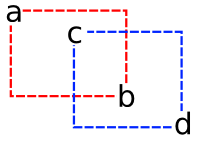I continue to develop simple games demos to feel better the strengths and weakness of JavaFX for game development.
Preview:
Click to play via Java Web Start:
There’s a little JavaFX game demo where you have to transport a bomb to a defuse point without touching in the walls. I’m using the collision detection methods I described early in this post to detect when the bomb hits a wall and then explode or when a bomb is inside the defuse point and the game ends. As it’s only a demo, it’s just one single level, but adding more levels would be easy.
Basically we have this four images:
The code is petty simple. A little bit more than 300 lines with even with all comments and declarations. I transform the bomb image into a draggable node, create a list of collidable nodes and a especial node, the goal. I check the collisions when the bomb is dragged by mouse, if it hits something, it blows up.
I use extensively the TimeLine class from the animation framework (javafx.animation) to create chained animations and even to control some game logic.
As I focused in the simplicity, I don’t declared any classes to after instantiate their objects. I just was using common classes from JavaFX and putting logic on ir throught event and binding to external variables.
import javafx.application.Frame;
import javafx.application.Stage;
import javafx.animation.Timeline;
import javafx.animation.KeyFrame;
import javafx.animation.Interpolator;
import javafx.scene.image.ImageView;
import javafx.scene.image.Image;
import javafx.scene.Group;
import javafx.scene.Node;
import javafx.scene.paint.Color;
import javafx.scene.geometry.Circle;
import javafx.scene.geometry.Rectangle;
import javafx.scene.geometry.Shape;
import javafx.scene.text.Text;
import javafx.scene.Font;
import javafx.scene.FontStyle;
import javafx.input.MouseEvent;
/* Fade variable modified in some animations and used in the fadescreen */
var fade = 0.0;
/* The Bomb */
var lock = false;
var tx = 0.0;
var ty = 0.0;
var bomb:Node = Group{
opacity: bind bombfade;
content: [
ImageView {
image: Image {
url: "{__DIR__}/bomb.png"
}
},
Circle {
centerX: 45, centerY: 21, radius: 7, fill: Color.LIME
opacity: bind led
},
Circle {
centerX: 30, centerY: 30, fill: Color.WHITE
radius: bind fireradius
},
],
var startX = 0.0;
var startY = 0.0;
translateX: bind tx
translateY: bind ty
onMousePressed: function( e: MouseEvent ):Void {
if (lock) {return;}
startX = e.getDragX() - tx;
startY = e.getDragY() - ty;
}
onMouseDragged: function(e:MouseEvent):Void {
if (lock) {return;}
tx = e.getDragX() - startX;
ty = e.getDragY() - startY;
checkcollissions();
}
}
/* Big rectangle that covers all the screen (bomb explosion or game end) */
var fadescreen = Rectangle {
x: 0, y: 0, width: 640, height: 480, fill: Color.WHITE
opacity: bind fade
}
/* The wood floor image for the scenario. */
var floor = ImageView {
image: Image {
url: "{__DIR__}/floor.png"
}
}
/* The goal image where the bomb should be placed. */
var goal = ImageView {
x: 470, y: 360
image: Image {
url: "{__DIR__}/goal.png"
}
}
/* List of obstacles nodes that the bomb can collide with. */
var obstacles = [
Rectangle { x: 120, y: 0, width: 100, height: 300, fill: Color.BLACK},
Rectangle { x: 350, y: 200, width: 100, height: 300, fill: Color.BLACK},
Rectangle { x: 370, y: 50, width: 50, height: 50, fill: Color.BLACK},
Rectangle {
x: 250, y: 120, translateX: bind move, width: 100, height: 50
fill: Color.BLACK
},
];
/* Visible representations of obstacles */
var wallimage = Image {
url: "{__DIR__}/wall.png"
}
var walls = for(obs in obstacles){
ImageView {
x: obs.x, y: obs.y, translateX: bind obs.translateX
clip: obs, image: wallimage
}
}
/* Animation for a blinking green led */
var led = 0.0;
var bombclock = Timeline {
repeatCount: Timeline.INDEFINITE
autoReverse: true
keyFrames : [
KeyFrame {
time : 0s
values : led => 0.0 tween Interpolator.LINEAR
},
KeyFrame {
time : 1s
values : led => 1.0 tween Interpolator.LINEAR
}
]
}
/* Animation for the bomb explosion and game reset */
var fireradius = 0.0;
var explosion:Timeline = Timeline {
repeatCount: 1
keyFrames : [
KeyFrame {
time : 0s
values : [
fireradius => 0.0,
fade => 0.0
]
},
KeyFrame {
time : 2s
values : [
fireradius => 200.0 tween Interpolator.LINEAR,
fade => 1.0 tween Interpolator.LINEAR
]
action: gamereset
},
KeyFrame {
time : 3s
values: fade => 0.0 tween Interpolator.LINEAR
},
]
}
/* Reset variables for initial values */
function gamereset(){
lock = false;
fireradius = 0.0;
tx = 0.0;
ty = 0.0;
bombfade = 1.0;
moveblock.start();
specialcollison.start();
bombclock.start();
}
/* Animation when the bomb reaches the goal. Bomb disapear. */
var bombfade = 1.0;
var bomdisapear = Timeline {
repeatCount: 1
keyFrames : [
KeyFrame {
time : 1s
values: [
bombfade => 0.0 tween Interpolator.EASEBOTH,
fade => 0.0
]
},
KeyFrame {
time : 2s
values:
fade => 1.0 tween Interpolator.LINEAR;
action: gamereset
},
KeyFrame {
time : 3s
values:
fade => 0.0 tween Interpolator.LINEAR;
},
]
}
/* Animation for a moving block. */
var move = 0.0;
var moveblock = Timeline {
repeatCount: Timeline.INDEFINITE
autoReverse: true
keyFrames : [
KeyFrame {
time : 0s
values :
move => 0.0
},
KeyFrame {
time : 3s
values :
move => 200.0 tween Interpolator.EASEBOTH
},
]
}
/* Check and handle possible collisions. */
function checkcollissions(): Void {
if(checkobstacles()){
lock = true;
specialcollison.stop();
moveblock.stop();
explosion.start();
}
if (insidenode(bomb,goal)) {
lock = true;
moveblock.stop();
bomdisapear.start();
}
}
/* There was a bug, when the bomb is stopped, not been gragged, in front of
the moving block, it could pass through it because checkcollissions() was
only called on mouse moving. This make sure checking this special case. */
var specialcollison:Timeline = Timeline {
repeatCount: Timeline.INDEFINITE
keyFrames : [
KeyFrame {
time : 1s/5
action: function(){
if(hitnode(obstacles[sizeof obstacles-1], bomb)){
lock = true;
moveblock.stop();
explosion.start();
specialcollison.stop();
}
}
}
]
}
/*
* The next four functions are for collision detection.
* @See http://silveiraneto.net/2008/10/30/javafx-rectangular-collision-detection/
*/
/*
* Check collision between two rectangles.
*/
function collission(ax, ay, bx, by, cx, cy, dx, dy): Boolean {
return not ((ax > dx)or(bx < cx)or(ay > dy)or(by < cy));
}
/*
* Check if the first rectangle are inside the second.
*/
function inside (ax, ay, bx, by, cx, cy, dx, dy):Boolean{
return ((ax > cx) and (bx < dx) and (ay > cy) and (by < dy));
}
function hitnode(a: Node, b:Node): Boolean {
return (collission(
a.getBoundsX(), a.getBoundsY(),
a.getBoundsX() + a.getWidth(), a.getBoundsY() + a.getHeight(),
b.getBoundsX(), b.getBoundsY(),
b.getBoundsX() + b.getWidth(), b.getBoundsY() + b.getHeight()
));
}
function insidenode(a:Node,b:Node):Boolean {
return (inside(
a.getBoundsX(), a.getBoundsY(),
a.getBoundsX() + a.getWidth(), a.getBoundsY() + a.getHeight(),
b.getBoundsX(), b.getBoundsY(),
b.getBoundsX() + b.getWidth(), b.getBoundsY() + b.getHeight()
));
}
/*
* Check collision of bomb against each obstacle.
*/
function checkobstacles(): Boolean{
for(obst in obstacles){
if (hitnode(obst, bomb)){
return true;
}
}
return false;
}
/* Pack visual game elements in a Frame's Stage, unresizable. */
Frame {
title: "Defuse the Bomb"
width: 640
height: 480
resizable: false
closeAction: function() {
java.lang.System.exit( 0 );
}
visible: true
stage: Stage {
content: bind [floor, goal, walls, bomb, fadescreen]
}
}
/* Call gamereset to set initial values and start animations */
gamereset();
Downloads:
- High definition video, javafx_defuse.ogv.
- Entire project with sources and resources for NetBeans 6.1 with JavaFX pluggin, defuse.tar.bz2.