
Tons of new chars. I’ll not release them individually anymore because now I’m using just one XCF multilayer Gimp file that permits create of new char combinations, so I’ll be releasing this file instead.

Mathematically, let’s assume I have just one layer. This permits create just one character (the nude one), ok? Each new layer I create, earrings as example, permits me create all chars I have done before with and without those earrings. That’s 2 times what we had before. With N layers I can create 2n different chars (2n-1? No, a char made of no layers can be the invisible man:)). We have now about 50 layers so we can create more than one quadrillion different combinations of chars. 😮
Here’s the XCF Gimp file, chars.xcf (430Kb). To open and edit it you need the Gimp editor (The GNU Image Manipulation Program, download it here).
It’s also easier for you create your owns characters (try create yourself) or add hats, accessories, cloths, etc. Our My next step is write it to be programmability done with the same idea.




 Translation: there’s a
Translation: there’s a 
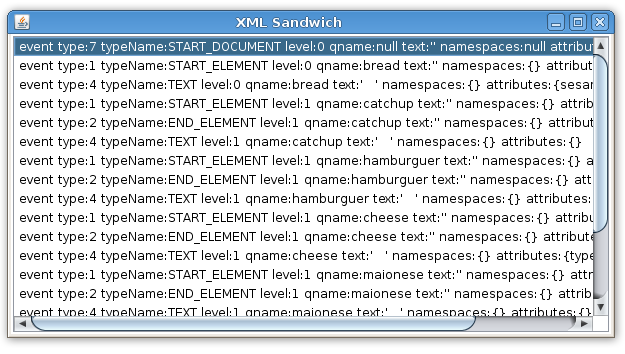
 Tradução: há uma
Tradução: há uma 












